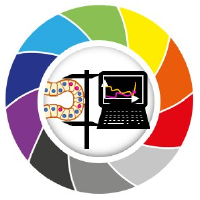3D Image Filters
Contents
3D Image Filters#
Image segmentation in 3D is challenging for several reasons. One typical problem is anisotropy, where voxel x and y sizes are not the same as their z size. Depending on the applied algorithms and respective given parameters, this may be a problem. Some algorithms only work for isotropic data.
from skimage.io import imread
from skimage import filters
import matplotlib.pyplot as plt
import napari
from napari.utils import nbscreenshot
# For 3D processing, powerful graphics
# processing units might be necessary
import pyclesperanto_prototype as cle
To demonstrate the workflow, we’re using cropped and resampled image data from the Broad Bio Image Challenge: Ljosa V, Sokolnicki KL, Carpenter AE (2012). Annotated high-throughput microscopy image sets for validation. Nature Methods 9(7):637 / doi. PMID: 22743765 PMCID: PMC3627348. Available at http://dx.doi.org/10.1038/nmeth.2083
image = imread("../../data/BMP4blastocystC3-cropped_resampled_8bit_2nuclei.tif")
voxel_size_x = 0.202 # um
voxel_size_y = 0.202 # um
voxel_size_z = 1 # um
Let’s check its shape.
print('pixels (z, y, x) = ', image.shape)
pixels (z, y, x) = (32, 61, 74)
Displaying anisotropic images in napari#
viewer = napari.Viewer()
INFO:xmlschema:Resource 'XMLSchema.xsd' is already loaded
viewer.add_image(image)
# Turns on 3D visualization
viewer.dims.ndisplay = 3
INFO:OpenGL.acceleratesupport:No OpenGL_accelerate module loaded: No module named 'OpenGL_accelerate'
If we rotate a view a bit in napari, we can see two nuclei. It also looks that the image is a bit squashed.
That’s because napari received raw image as a layer. Without any voxel size information, it assumes they are isotropic and this is the effect.
nbscreenshot(viewer)
We would have to re-scale in each dimension to fix that. This can be done by calculating a ratio of sizes. Let’s use the x voxel size as a reference and calculate scaling fators for each dimension.
reference_size = voxel_size_x
factor_z = voxel_size_z / reference_size
factor_y = voxel_size_y / reference_size
factor_x = voxel_size_x / reference_size
print(factor_z, factor_y, factor_x)
4.9504950495049505 1.0 1.0
We can provide these factors to napari as a scaling factor. This way, napari can display the image as it is physically supposed toi be.
We can do that by means of the scale property of the layer.
viewer.layers['image'].scale = [factor_z, factor_y, factor_x] # Z, Y, X order
Now, if we unzoom a bit your image in napari, it should look correct.
nbscreenshot(viewer)
Filtering in 3D#
Filters in 3D typically involve the same functions. Let’s apply a gaussin blur to this image, add the output to napari (with proper scaling) and check the results. For GPU acceleration, use cle.gaussian_blur from pyclesperanto instead.
image_gaussian_blur = filters.gaussian(image, sigma = 3)
viewer.add_image(image_gaussian_blur, name = 'image_gaussian_blur', scale = [factor_z, factor_y, factor_x])
nbscreenshot(viewer)
It seems it blured a lot more than expected. That’s because many image processing functions that use convolution, like filters, do not account for different voxel sizes.
Also, the scale property in napari is used just for visualization, we did not actually change our image shape.
image_from_layer = viewer.layers['image'].data
print('pixels (z, y, x) = ', image_from_layer.shape)
pixels (z, y, x) = (32, 61, 74)
In order to make these 3D operations work properly, it is important to actually transform the data and make the image isotropic.
Note: always read the function documentation that you are about to use. There may be implementations where anisotropy may be already taken into account by providing voxel sizes as arguments.
Making data isotropic#
To make an anisotopic image isotropic, we need to rescale it. We will use the rescale from scikit-image. For GPU acceleration, use cle.scale from pyclesperanto instead.
from skimage.transform import rescale
image_rescaled = rescale(image, [factor_z, factor_y, factor_x])
We can see that we actually changed the image shape now.
print('pixels (z, y, x) = ', image_rescaled.shape)
pixels (z, y, x) = (158, 61, 74)
Also, in napari, it already has the right display scale, no need to handle the scale property now.
viewer.add_image(image_rescaled, name = 'image_rescaled')
<Image layer 'image_rescaled' at 0x14681070ac0>
Filtering in 3D with isotropic images#
Let’s apply the same filter to the rescaled image and add the results to napari to compare.
image_rescaled_gaussian_blur = filters.gaussian(image_rescaled, sigma = 3)
viewer.add_image(image_rescaled_gaussian_blur, name = 'rescaled_gaussian_blur_3')
<Image layer 'rescaled_gaussian_blur_3' at 0x146802397c0>
Now with the grid mode, we can clearly see that the results are different. The image got much less blured in z.
# turn grid mode on
viewer.grid.enabled = True
nbscreenshot(viewer)
Exercise#
The way we rescaled here, we actually increased the image size with interpolation. If images are very big, it may be advantageous to downsample in x and y instead of upsampling in z.
Calculate new scale factors and rescale the image to become smaller instead of bigger. Then apply a gaussian filter with sigma = 1 and display the results in napari.
By looking at the scaling factors, how do you know if the output image will be smaller or bigger?