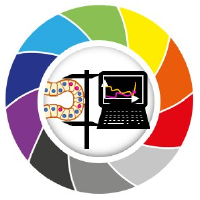Course preparation
Contents
Course preparation#
Before attending the course, please install conda on your computer as explained in this blog post. Furthermore, please install devbio-napari and Github desktop.
When you are done, you can test your setup by executing these commands from the command line:
conda activate devbio-napari-env
naparia
After Napari opens, click the menu File > Open Samples > clEsperanto > blobs (from ImageJ). In the Panel on the right click on the Label button. If Napari then looks like this, you are ready to go:
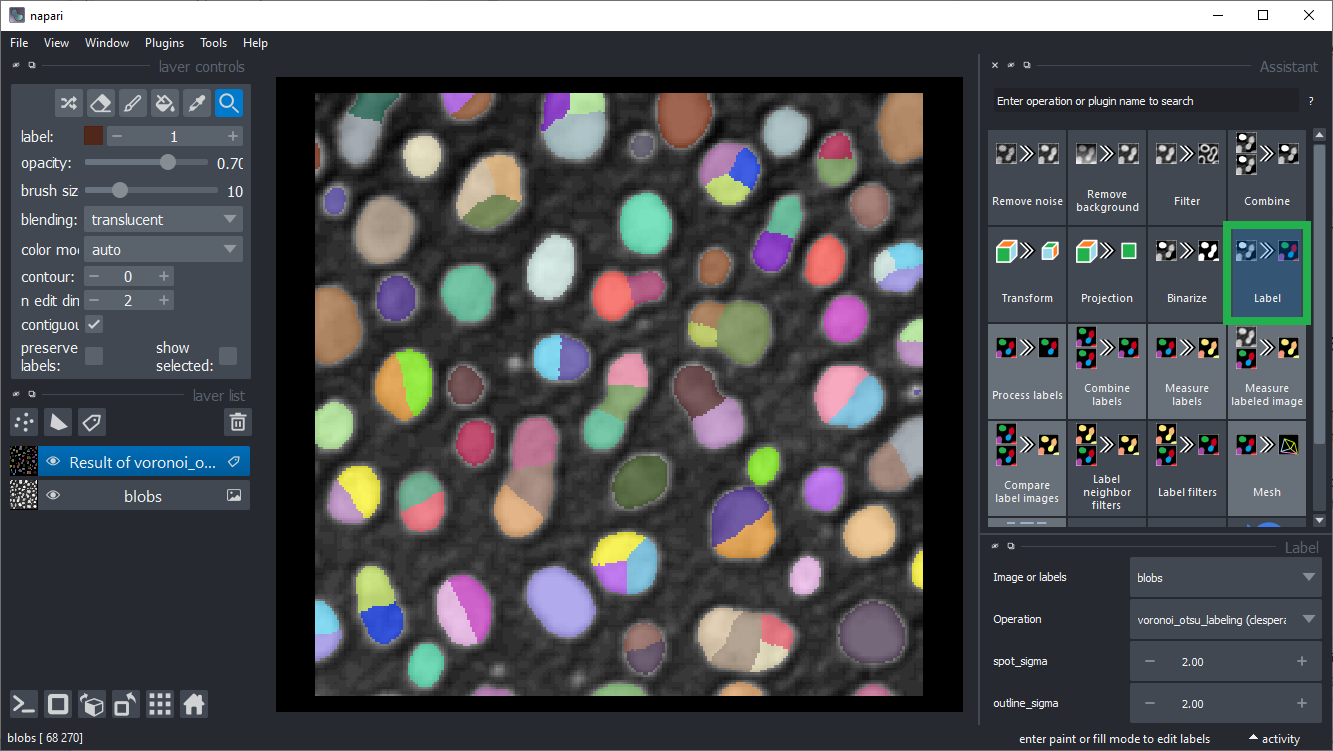
Troubleshooting: Graphics cards drivers#
In case error messages contains “ImportError: DLL load failed while importing cl: The specified procedure could not be found” see also or “”clGetPlatformIDs failed: PLATFORM_NOT_FOUND_KHR”, please install recent drivers for your graphics card and/or OpenCL device. Select the right driver source depending on your hardware from this list:
In case installation didn’t work in the first attempt, you may have to call this command line to reset the napari configuration:
napari --reset