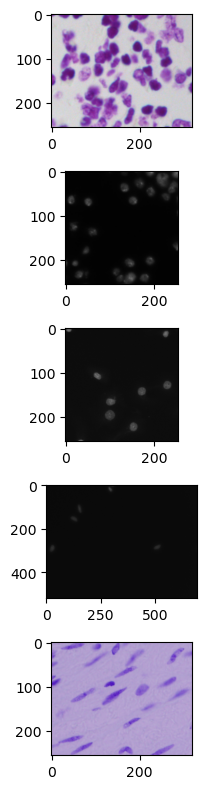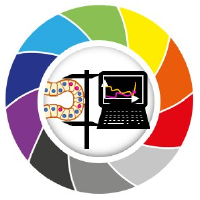Folder Structures
Contents
Folder Structures#
We saw how we can open individual images by providing an absolute path to each of them. Soon enough, when you have established a workflow, you will want to do batch processing and, by then, manually providing paths to images becomes impractical to say the least. Besides that, having your images organized in a standardized folder strucutre is necessary for machine/deep learning workflows and for sharing your data with the scientific community.
In this notebook, we show the simplest structure to introduce you how to read multiple images from a folder.
from skimage.io import imread, imsave
import matplotlib.pyplot as plt
from pathlib import Path
import numpy as np
Car Trunk “Folder Structure”#
If you throw your images and data in a single big folder, then your image repository looks like a car trunk. Even though it may be practical at first, you will most likely have to re-arange that. Let’s see an example. The folder “Project1_Car_Trunk” looks like this:
Project1_Car_Trunk
|
├─ .DS_store
├─ 00ae65c1c6631ae6f2be1a449902976e6eb8483bf6b0740d00530220832c6d3e.png
├─ 0a7d30b252359a10fd298b638b90cb9ada3acced4e0c0e5a3692013f432ee4e9.png
├─ 0acd2c223d300ea55d0546797713851e818e5c697d073b7f4091b96ce0f3d2fe.png
├─ 0b0d577159f0d6c266f360f7b8dfde46e16fa665138bf577ec3c6f9c70c0cd1e.png
├─ 0bf33d3db4282d918ec3da7112d0bf0427d4eafe74b3ee0bb419770eefe8d7d6.png
└─ Readme.txt
The only good practice in this example is that there is at least a ‘Readme’ file. Every time you create a new folder, consider right away adding a ‘Readme.txt’ or ‘Readme.md’ file there to provide a brief description of what is in this folder.
Opening multiple images from folders#
To open files inside a folder, we create a path to the folder using the class Path from the pathlib library. Other popular library for that is os, but here we use pathlib.
We feed the data repository relative path to the Path class.
data_folder1 = '..\..\data\Folder_Structures\Project1_Car_Trunk'
data_path = Path(data_folder1)
I am on a Windows machine, the pathlib offers classes representing filesystem paths with semantics appropriate for different operating systems.
data_path
WindowsPath('../../data/Folder_Structures/Project1_Car_Trunk')
Now we will iterate over this directory using a for loop and print each new path we find inside. We do that by iterating with the method .iterdir.
for path in data_path.iterdir():
print(path)
..\..\data\Folder_Structures\Project1_Car_Trunk\.DS_store.txt
..\..\data\Folder_Structures\Project1_Car_Trunk\00ae65c1c6631ae6f2be1a449902976e6eb8483bf6b0740d00530220832c6d3e.png
..\..\data\Folder_Structures\Project1_Car_Trunk\0a7d30b252359a10fd298b638b90cb9ada3acced4e0c0e5a3692013f432ee4e9.png
..\..\data\Folder_Structures\Project1_Car_Trunk\0acd2c223d300ea55d0546797713851e818e5c697d073b7f4091b96ce0f3d2fe.png
..\..\data\Folder_Structures\Project1_Car_Trunk\0b0d577159f0d6c266f360f7b8dfde46e16fa665138bf577ec3c6f9c70c0cd1e.png
..\..\data\Folder_Structures\Project1_Car_Trunk\0bf33d3db4282d918ec3da7112d0bf0427d4eafe74b3ee0bb419770eefe8d7d6.png
..\..\data\Folder_Structures\Project1_Car_Trunk\Readme.txt
Inside the folder, we may have files that are not images. A typical way of filtering them out is to add a condition. Below, we add the condition to take only files whose extention (or suffix) is ‘.png’:
for path in data_path.iterdir():
if (path.suffix == '.png'):
print(path)
..\..\data\Folder_Structures\Project1_Car_Trunk\00ae65c1c6631ae6f2be1a449902976e6eb8483bf6b0740d00530220832c6d3e.png
..\..\data\Folder_Structures\Project1_Car_Trunk\0a7d30b252359a10fd298b638b90cb9ada3acced4e0c0e5a3692013f432ee4e9.png
..\..\data\Folder_Structures\Project1_Car_Trunk\0acd2c223d300ea55d0546797713851e818e5c697d073b7f4091b96ce0f3d2fe.png
..\..\data\Folder_Structures\Project1_Car_Trunk\0b0d577159f0d6c266f360f7b8dfde46e16fa665138bf577ec3c6f9c70c0cd1e.png
..\..\data\Folder_Structures\Project1_Car_Trunk\0bf33d3db4282d918ec3da7112d0bf0427d4eafe74b3ee0bb419770eefe8d7d6.png
And that is generally how you can access images in folder: by iterating over items with for loops and filtering things with if conditions.
Let’s store these paths in a list.
image_path_list = []
for path in data_path.iterdir():
if (path.suffix == '.png'):
# Add path to list
image_path_list += [path]
image_path_list
[WindowsPath('../../data/Folder_Structures/Project1_Car_Trunk/00ae65c1c6631ae6f2be1a449902976e6eb8483bf6b0740d00530220832c6d3e.png'),
WindowsPath('../../data/Folder_Structures/Project1_Car_Trunk/0a7d30b252359a10fd298b638b90cb9ada3acced4e0c0e5a3692013f432ee4e9.png'),
WindowsPath('../../data/Folder_Structures/Project1_Car_Trunk/0acd2c223d300ea55d0546797713851e818e5c697d073b7f4091b96ce0f3d2fe.png'),
WindowsPath('../../data/Folder_Structures/Project1_Car_Trunk/0b0d577159f0d6c266f360f7b8dfde46e16fa665138bf577ec3c6f9c70c0cd1e.png'),
WindowsPath('../../data/Folder_Structures/Project1_Car_Trunk/0bf33d3db4282d918ec3da7112d0bf0427d4eafe74b3ee0bb419770eefe8d7d6.png')]
Finally, to demonstrate that we can access these images, let’s open and display them. The python enumerate function yields pairs containing a count and the item in the list.
fig, ax = plt.subplots(len(image_path_list), figsize=(6,8))
for count, image_path in enumerate(image_path_list):
image = imread(image_path)
ax[count].imshow(image)
plt.tight_layout()