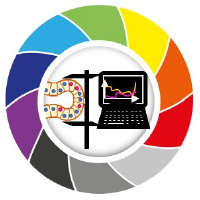Running deconvolution on the ZIH cluster#
Log in to taurus as described here.
Once you are in jupyter lab, open a terminal by clicking on File (1 in the image below) -> New (2) -> Terminal (3)

to download the jupyter notebooks, execute the following command:
git clone https://github.com/BiAPoL/PoL-BioImage-Analysis-TS-GPU-Accelerated-Image-Analysis
To install a devbio-napari python environment, execute the following code in the terminal:
git clone https://gitlab.mn.tu-dresden.de/bia-pol/singularity-devbio-napari.git
cd singularity-devbio-napari
./install.sh deconvolution_course
Wait 2-15 min until the image is downloaded and verified (the time depends on how much network and disk load is on the cluster). The output should look something like this:

No you can open a Jupyter Notebook with the newly installed environment
Reload the browser tab.
Use the file browser on the left to navigate to the deconvolution notebooks: PoL-BioImage-Analysis-TS-GPU-Accelerated-Image-Analysis/docs/30_Deconvolution
Open a new notebook by double clicking it
Now you are asked to select a kernel. Click on the drop down button (red rectangle in the image below).

Choose the kernel you just installed: devbio-napari_-_deconvolution_course
NB: for an existing notebook, you can click on the kernel name (by default Python 3) in the top right corner of the notebook and aelect the devbio-napari kernel as described above.