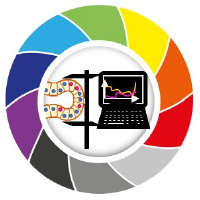GPU arrays#
pyClesperanto is an image processing library. This means that it will apply operations on data which are commonly stored using the numpy library in Python. However, numpy arrays are stored for CPU processing, they are not directly accessible by the GPU. If we want to apply GPU-accelerate operation on arrays, we need to send the data into the GPUs memory.
For this, the library provides an array class called OCLArray which offer a similar interface as numpy arrays and allows to hold data in the GPU memory.
We will base the data manipulation on three operations:
createa memory space on the devicepushdata into the devicepullthe data from the device
Create#
We create a memory space on the device. The create array is empty by default (all value to 0).
The only mandatory argument is its shape, following the coordinate standard (z,y,x).
It is also possible to pass a dtype argument to specify the data type to be stored. By default, float32 is used.
Note: float64 type are not compatible for hardware reasons.
new_gpu_array = cle.create((24,24))
print(type(new_gpu_array), new_gpu_array.shape, new_gpu_array.dtype)
print(new_gpu_array)
<class 'pyclesperanto_prototype._tier0._pycl.OCLArray'> (24, 24) float32
[[0. 0. 0. 0. 0. 0. 0. 0. 0. 0. 0. 0. 0. 0. 0. 0. 0. 0. 0. 0. 0. 0. 0. 0.]
[0. 0. 0. 0. 0. 0. 0. 0. 0. 0. 0. 0. 0. 0. 0. 0. 0. 0. 0. 0. 0. 0. 0. 0.]
[0. 0. 0. 0. 0. 0. 0. 0. 0. 0. 0. 0. 0. 0. 0. 0. 0. 0. 0. 0. 0. 0. 0. 0.]
[0. 0. 0. 0. 0. 0. 0. 0. 0. 0. 0. 0. 0. 0. 0. 0. 0. 0. 0. 0. 0. 0. 0. 0.]
[0. 0. 0. 0. 0. 0. 0. 0. 0. 0. 0. 0. 0. 0. 0. 0. 0. 0. 0. 0. 0. 0. 0. 0.]
[0. 0. 0. 0. 0. 0. 0. 0. 0. 0. 0. 0. 0. 0. 0. 0. 0. 0. 0. 0. 0. 0. 0. 0.]
[0. 0. 0. 0. 0. 0. 0. 0. 0. 0. 0. 0. 0. 0. 0. 0. 0. 0. 0. 0. 0. 0. 0. 0.]
[0. 0. 0. 0. 0. 0. 0. 0. 0. 0. 0. 0. 0. 0. 0. 0. 0. 0. 0. 0. 0. 0. 0. 0.]
[0. 0. 0. 0. 0. 0. 0. 0. 0. 0. 0. 0. 0. 0. 0. 0. 0. 0. 0. 0. 0. 0. 0. 0.]
[0. 0. 0. 0. 0. 0. 0. 0. 0. 0. 0. 0. 0. 0. 0. 0. 0. 0. 0. 0. 0. 0. 0. 0.]
[0. 0. 0. 0. 0. 0. 0. 0. 0. 0. 0. 0. 0. 0. 0. 0. 0. 0. 0. 0. 0. 0. 0. 0.]
[0. 0. 0. 0. 0. 0. 0. 0. 0. 0. 0. 0. 0. 0. 0. 0. 0. 0. 0. 0. 0. 0. 0. 0.]
[0. 0. 0. 0. 0. 0. 0. 0. 0. 0. 0. 0. 0. 0. 0. 0. 0. 0. 0. 0. 0. 0. 0. 0.]
[0. 0. 0. 0. 0. 0. 0. 0. 0. 0. 0. 0. 0. 0. 0. 0. 0. 0. 0. 0. 0. 0. 0. 0.]
[0. 0. 0. 0. 0. 0. 0. 0. 0. 0. 0. 0. 0. 0. 0. 0. 0. 0. 0. 0. 0. 0. 0. 0.]
[0. 0. 0. 0. 0. 0. 0. 0. 0. 0. 0. 0. 0. 0. 0. 0. 0. 0. 0. 0. 0. 0. 0. 0.]
[0. 0. 0. 0. 0. 0. 0. 0. 0. 0. 0. 0. 0. 0. 0. 0. 0. 0. 0. 0. 0. 0. 0. 0.]
[0. 0. 0. 0. 0. 0. 0. 0. 0. 0. 0. 0. 0. 0. 0. 0. 0. 0. 0. 0. 0. 0. 0. 0.]
[0. 0. 0. 0. 0. 0. 0. 0. 0. 0. 0. 0. 0. 0. 0. 0. 0. 0. 0. 0. 0. 0. 0. 0.]
[0. 0. 0. 0. 0. 0. 0. 0. 0. 0. 0. 0. 0. 0. 0. 0. 0. 0. 0. 0. 0. 0. 0. 0.]
[0. 0. 0. 0. 0. 0. 0. 0. 0. 0. 0. 0. 0. 0. 0. 0. 0. 0. 0. 0. 0. 0. 0. 0.]
[0. 0. 0. 0. 0. 0. 0. 0. 0. 0. 0. 0. 0. 0. 0. 0. 0. 0. 0. 0. 0. 0. 0. 0.]
[0. 0. 0. 0. 0. 0. 0. 0. 0. 0. 0. 0. 0. 0. 0. 0. 0. 0. 0. 0. 0. 0. 0. 0.]
[0. 0. 0. 0. 0. 0. 0. 0. 0. 0. 0. 0. 0. 0. 0. 0. 0. 0. 0. 0. 0. 0. 0. 0.]]
Here, new_gpu_array is a class holding information and pointer to the GPU memory. It is not a numpy array although it behave very similarly.
Push#
If we already have a data array, an image for example, then we simply have to push it on the device.
This is in fact two operation, a create space memory, and a copy the memory into the created space on the device.
Let’s load some data (some blobs for example) and store into a numpy array
array = np.ones((24,24))
print(type(array), array.shape, array.dtype)
<class 'numpy.ndarray'> (24, 24) float64
We can now push it to the device using the push method. Here we will use the same dtype and shape provided by the numpy array to define the array on the device.
gpu_array = cle.push(array)
print(type(gpu_array), gpu_array.shape, gpu_array.dtype)
<class 'pyclesperanto_prototype._tier0._pycl.OCLArray'> (24, 24) float32
We have now pushed the array image to the GPU memory. Ready to be used in the librairy.
Note: is you have a NVIDIA GPU, you can use the system command nvidia-smi to see the memory usage of your GPU.
Pull#
pull is the exact inverse of the push. Here we want to read back the memory located on the device.
Similarly to the push that read the information from the numpy metadata, we do the same for the pull. We read the metadata of our gpu data array and create a corresponding numpy array, and store the data in it.
read_array = cle.pull(gpu_array)
print(type(read_array), read_array.shape, read_array.dtype)
<class 'numpy.ndarray'> (24, 24) float32
Here we just pull the array we pushed earlier. They should be the same as we did not do any processing on it.
assert(np.array_equal(array, read_array))
Data located on the GPU memory are not readable by classical Python functions or numpy. We always need to pull them back from the GPU and then we can read them.
Exercise : push and pull images#
Let’s load our favorite image into memory
array = imread("../../data/blobs.tif")
print(type(array), array.shape, array.dtype)
_ = imshow(array)
<class 'numpy.ndarray'> (254, 256) uint8
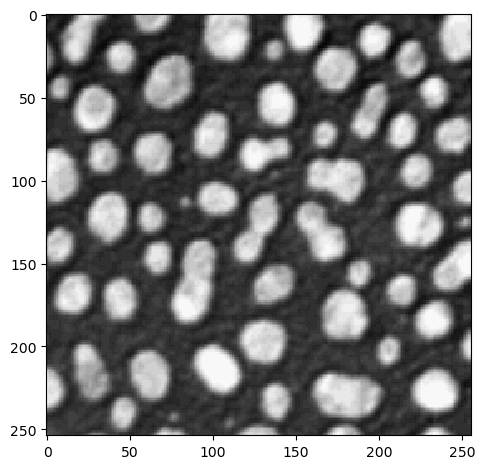
Using push and pull, move the image into the GPU memory and read it back. What can you observe when looking at the metadata of the image? Is the data copied back is identical?
#TODO
import pyclesperanto_prototype as cle
import numpy as np
from skimage.io import imread, imshow
cle.select_device('TX') # TODO: change to your GPU
<NVIDIA GeForce RTX 2080 SUPER on Platform: NVIDIA CUDA (1 refs)>
GPU memory management#
The majority of errors you may encounters will be related to overusage of the GPU memory. If you have a GPU with 8 GB of memory, your largest processing capacity (for basic operations) might be around 2 GB. This is because the GPU needs to store the input and output images in memory. If you have a GPU with 16 GB of memory, you can process images up to 4 GB in size. Etc.
However, this capacity drops again when you are applying more advance pipeline or algorithm as we will see later on.
For NVIDIA users, the command nvidia-smi will give you an overview of the memory usage of your GPU, and it is possible to use the keyword del to delete a variable from the memory.
!nvidia-smi --query-gpu=memory.used --format=csv
memory.used [MiB]
2977 MiB
image = np.random.random((1024, 1024, 100))
blurred = cle.gaussian_blur(image)
4 warnings generated.
!nvidia-smi --query-gpu=memory.used --format=csv
memory.used [MiB]
3367 MiB
del blurred
!nvidia-smi --query-gpu=memory.used --format=csv
memory.used [MiB]
3060 MiB
Be aware though that if you delete data while still being needed by the GPU in an other process, you may create errors. To be handle with care!
Exercise 2: push the largest image you can on your device#
GPU memory is limited. You do not have as much space as if you were using your computer RAM. It is important to grasp the size of the images you can push on your device. As well as the memory needed to apply complex process operation on them.
#TODO