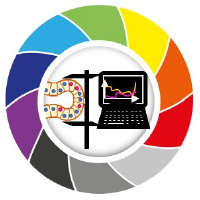Course preparation#
Before attending the course, please install mambaforge on your computer as explained in this blog post.
If you already have some conda or anaconda installation on your computer, please install mambaforge anyway as explained in the blog post linked above.
Furthermore, please install devbio-napari into a fresh conda environment, e.g. using this command:
mamba create --name devbio-napari-env python=3.9 devbio-napari pyqt -c conda-forge
When you are done, you can test your setup by executing these commands from the command line:
conda activate devbio-napari-env
naparia
After Napari opens, click the menu File > Open Samples > clEsperanto > blobs (from ImageJ). In the Panel on the right click on the Label button. If Napari then looks like this, you are ready to go:
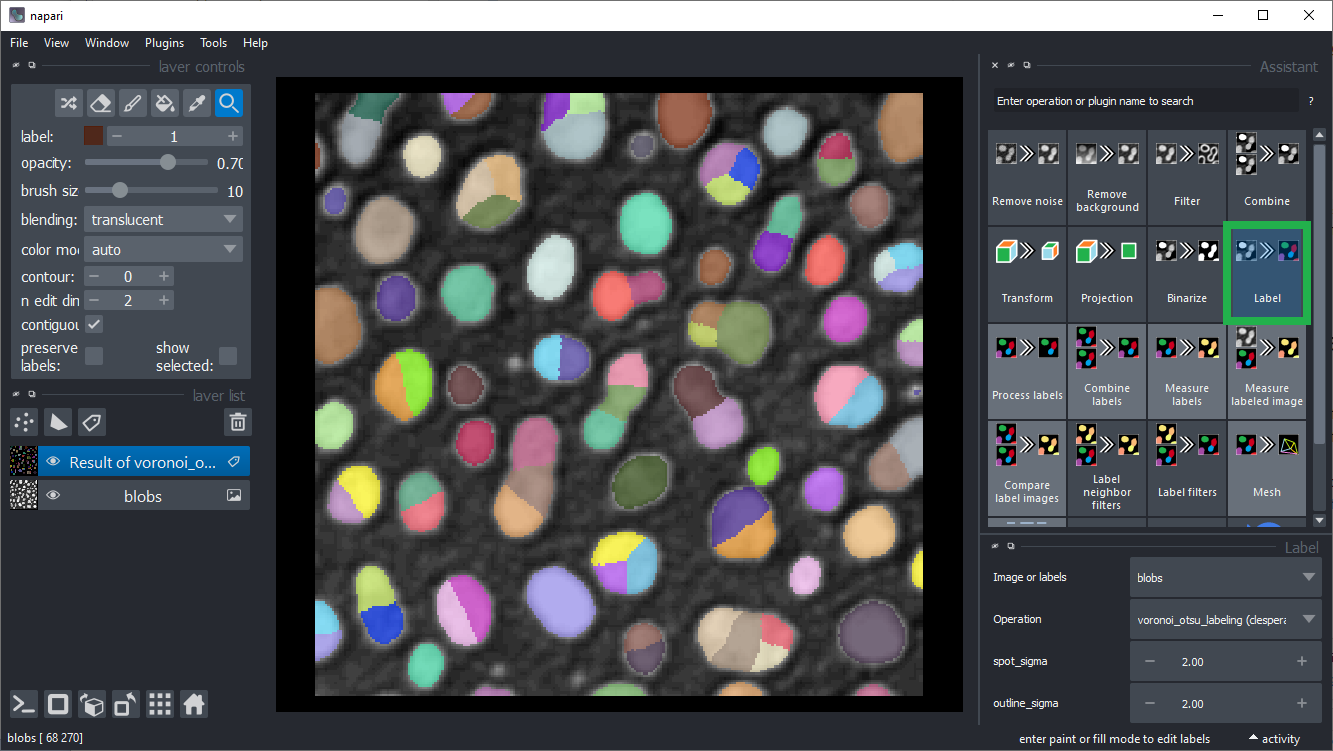
NVidia graphics cards#
If you have access to an NVidia graphics card, please also set up this conda environment:
mamba create --name cupy39 python=3.9 devbio-napari pyqt cupy cudatoolkit napari-cupy-image-processing -c conda-forge
Access to the ZIH HPC System#
Please follow the instructions outlined here to set up your access to the ZIH HPC System in advance of the training.
VPN - for all users (Linux, Win, MacOS)#
The ZIH HPC system can be accessed only via VPN (or within the campus data net).
Please, configure the VPN access as follows: ● Linux users ● Windows users ● MacOS
Please use the credentials that have been provided to you, esp. the concrete username.
ssh connection (Linux, MacOS)#
Linux and MacOS users: Please check whether you can access the ZIH HPC system. Make sure you have established a VPN connection!
Open a console and type in the following (change scadsXXX to your username)
ssh scadsXXX@taurus.hrsk.tu-dresden.de
ssh connection (Windows)#
Windows users need an ssh client for connecting to the ZIH HPC system. 0) we recommend using MobaXterm
download the home edition (free) of MobaXterm here
Install the client to your machine. A short demo on MobaXterm can be found here
After starting MobXterm an ssh connection to the ZIH HPC system can be established using the credentials as for VPN (for connection use remote host: taurus.hrsk.tu-dresden.de):
Hint: make sure to have the VPN connection established!
Troubleshooting: DLL load failed#
In case of error messages such as this one:
[...] _get_win_folder_with_pywin32
from win32com.shell import shellcon, shell
ImportError: DLL load failed while importing shell: The specified procedure could not be found.
Try this command, within the base environment:
conda activate base
pip install --upgrade pywin32==228
Troubleshooting: Graphics cards drivers#
In case error messages contains “ImportError: DLL load failed while importing cl: The specified procedure could not be found” see also or “”clGetPlatformIDs failed: PLATFORM_NOT_FOUND_KHR”, please install recent drivers for your graphics card and/or OpenCL device. Select the right driver source depending on your hardware from this list:
Intel GPU drivers(https://www.intel.com/content/www/us/en/download/726609/intel-arc-graphics-windows-dch-driver.html)
Sometimes, mac-users need to install this:
mamba install -c conda-forge ocl_icd_wrapper_apple
Sometimes, linux users need to install this:
mamba install -c conda-forge ocl-icd-system
In case installation didn’t work in the first attempt, you may have to call this command line to reset the napari configuration:
napari --reset
Online support#
In case you run into any trouble while installing software, please create a thread on https://image.sc and tag @haesleinhuepf