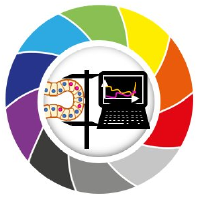Installation
Contents
Installation#
First, install anaconda or mini-conda on your computer as explained in this blog post.
Afterwards, install devbio-napari by setting up an environment for it. Start by installing mamba in your base environment:
conda install mamba -c conda-forge
Afterwards, create the environment using mamba.
mamba create --name devbio-napari-env python=3.9 devbio-napari -c conda-forge
alternatively:
conda create --name devbio-napari-env python=3.9 devbio-napari -c conda-forge
Afterwards, activate the environment like this:
conda activate devbio-napari-env
Mac-users please also install this:
mamba install -c conda-forge ocl_icd_wrapper_apple
Linux users please also install this:
mamba install -c conda-forge ocl-icd-system
Afterwards, run this command from the command line
naparia
This window should open. It shows the Assistant graphical user interface.

Troubleshooting: Graphics cards drivers#
In case error messages contains “ImportError: DLL load failed while importing cl: The specified procedure could not be found” see also or “”clGetPlatformIDs failed: PLATFORM_NOT_FOUND_KHR”, please install recent drivers for your graphics card and/or OpenCL device. Select the right driver source depending on your hardware from this list:
In case installation didn’t work in the first attempt, you may have to call this command line to reset the napari configuration:
napari --reset