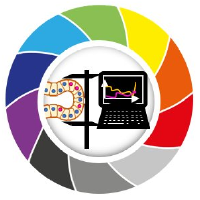BioImage Analysis and Data Processing Workshop 2025#
In these lectures, we will visualize microscopy images with napari, an nD viewer open-source software, and explore ways to analyze them with a few napari plugins. Finally, we will plot some graphs using the Python library seaborn.
Course Description#
This course will introduce the participants to the basics of bio-image analysis and processing in microscopy using open-source software. The course will cover the following topics:
Installation and introduction to napari
Loading images from OMERO with napari-omero
Segmentation with Machine Learning using napari-apoc and micro-sam
Feature Extraction with napari-skimage-regionprops
Multichannel Analysis with napari-skimage-regionprops
Object Classification with Machine Learning using napari-apoc and napari-clusters-plotter
Scientific Plotting with seaborn
The slides can be downloaded from the here
Setting up the environment#
To follow the course, you will need to have Python installed in your computer.
Install Miniforge
Download the installer for your operating system (Windows, macOS, or Linux).
Follow the installation instructions for your operating system.
Open a terminal (preferably Miniforge Prompt, but not necessarily) and run the following command to clone/download the course repository to your computer:
git clone https://github.com/BiAPoL/BioImage-Analysis-and-Data-Processing-Workshop-2025.git
Alternatively, you can download the repository as a .zip file by clicking on the green “Code” button on the top right of the repository page and selecting “Download ZIP”. Remember the place where you decompress the file for the next steps.
Navigate to the course repository:
cd BioImage-Analysis-and-Data-Processing-Workshop-2025
If you chose to download the .zip file in the previous step, you will need to navigate to the folder where you decompressed the file.
The folder name could be different, for example, BioImage-Analysis-and-Data-Processing-Workshop-2025-main or similar.
Install the required Python packages with:
mamba env create -f environment.yml
This creates a new environment called napari25 and installs all the required packages.
Activate the environment:
mamba activate napari25
This will activate the environment, which means giving access to the path where the installed packages are.
You should see the name (napari25) now in front of the active typing line. If this does not work, you may need to restart your terminal or run the command conda init and then restart your terminal.
Starting napari#
You can now start napari by typing:
napari
in the terminal. The first time you start napari may take longer than usual.
Starting Jupyter Lab#
You can also start Jupyter Lab to run the notebooks by typing:
jupyter lab