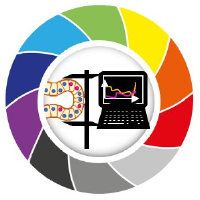Trends in Microscopy 2025#
This page contains the resources for the BiAPoL course at the Trends in Microscopy conference (TIM) 2025.
Course Description#
This course will introduce the participants to the basics of bio-image analysis and processing in microscopy using open-source software. The course will cover the following topics:
Installation and introduction to napari
Loading images from OMERO with napari-omero
Segmentation with Machine Learning using napari-apoc, napari-convpaint and napari-nninteractive
Feature Extraction with napari-skimage-regionprops
Multichannel Analysis with napari-skimage-regionprops
Object Classification with Machine Learning using napari-apoc and napari-clusters-plotter
Scientific Plotting with seaborn
Setting up the environment#
To follow the course, you will need to have Python installed in your computer.
Follow the instruction in this blog post and stop before the “Creating a virtual environment” section.
Open a terminal (preferably Miniforge Prompt, but not necessarily) and run the following command to clone/download the course repository to your computer:
git clone https://github.com/BiAPoL/TrendsInMicroscopy_2025.git
Alternatively, you can download the repository as a .zip file by clicking on the green “Code” button on the top right of the repository page and selecting “Download ZIP”. Remember the place where you decompress the file for the next steps.
Navigate to the course repository:
cd TrendsInMicroscopy_2025
If you chose to download the .zip file in the previous step, you will need to navigate to the folder where you decompressed the file.
Install the required Python packages with:
mamba env create -f environment.yml
This creates a new environment called tim25 and installs all the required packages.
Activate the environment:
mamba activate tim25
This will activate the environment, which means giving access to the path where the installed packages are.
You should see the name (tim25) now in front of the active typing line.
Starting napari#
You can now start napari by typing:
napari
in the terminal. The first time you start napari may take longer than usual.
Starting Jupyter Lab#
If you want to program jupyter notebooks, you can use Jupyter Lab as your platform to do so. We will use this in the last part of this course for scientific plotting. To start it, type:
jupyter lab
This should open a new tab in your default browser with the Jupyter Lab interface.